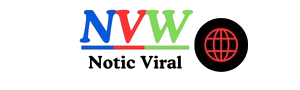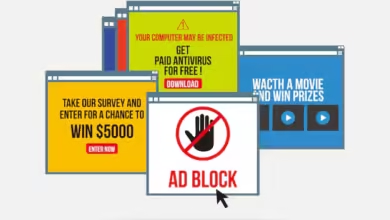Stop code: interrupt_exception_not_handled 14900k
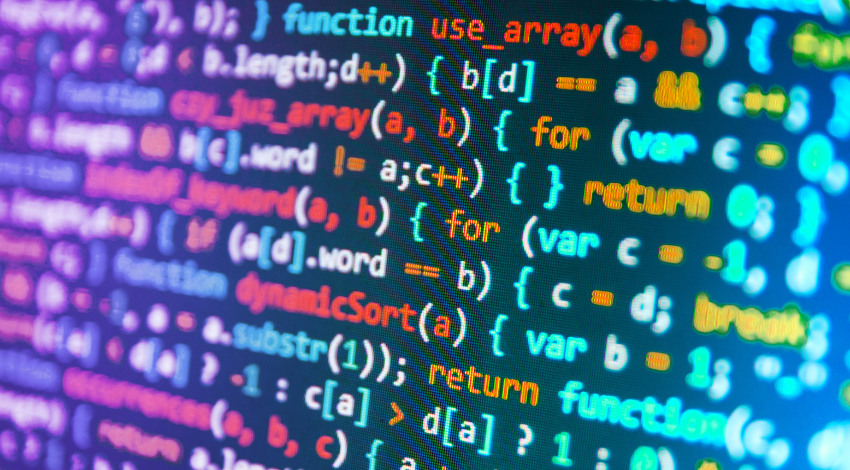
The “STOP code: INTERRUPT_EXCEPTION_NOT_HANDLED” error is a Blue Screen of Death (BSOD) issue that can occur on systems running an Intel Core i9-14900K processor. This error typically indicates a problem related to the processor, system drivers, or hardware conflicts. Below is a detailed guide to help you troubleshoot and resolve this issue.
1. Understanding the Error
The INTERRUPT_EXCEPTION_NOT_HANDLED error indicates that the processor encountered an exception that it could not handle. This usually happens during high-intensity tasks or when there’s a conflict in the system’s hardware or software.
2. Common Causes
- Outdated or Corrupted Drivers: Drivers are essential for the communication between the operating system and hardware. If a driver is outdated or corrupted, it can lead to system instability.
- Overclocking: Pushing the Intel Core i9-14900K beyond its limits can cause this error, especially if the cooling solution is inadequate.
- Hardware Failures: Faulty RAM, a malfunctioning motherboard, or issues with other hardware components can trigger this BSOD.
- BIOS Settings: Improper BIOS settings, especially related to CPU configuration, can cause system instability.
- Software Conflicts: Incompatible or corrupted software can lead to this error.
3. Initial Troubleshooting Steps
Before diving into more complex solutions, try these initial troubleshooting steps:
- Restart Your Computer: A simple restart can sometimes clear minor glitches.
- Check for Windows Updates: Ensure that your operating system is up-to-date. Sometimes, updates contain patches for known issues.
- Scan for Malware: Run a full system scan to ensure that malware isn’t causing the problem.
- Disconnect External Devices: Disconnect any unnecessary external devices to see if the error persists.
4. Driver-Related Solutions
Drivers are a common culprit behind BSODs. Follow these steps to address driver-related issues:
Update Drivers
- Device Manager: Open Device Manager, right-click on your hardware components (especially the graphics card and chipset), and select “Update driver.”
- Manufacturer’s Website: Visit the Intel website and download the latest drivers for your Core i9-14900K.
Roll Back Drivers
If the issue started after a recent driver update, consider rolling back to a previous version:
- Device Manager: Right-click the device, select “Properties,” go to the “Driver” tab, and choose “Roll Back Driver.”
5. Checking for Hardware Issues
Hardware problems can also trigger this BSOD. Here’s how to check for hardware issues:
Run a Memory Diagnostic
- Windows Memory Diagnostic: Type “Windows Memory Diagnostic” in the search bar and run the tool. It will check for RAM issues.
Check CPU Temperature
Overheating can cause system instability, especially in high-performance CPUs like the Intel Core i9-14900K.
- Monitor Temperature: Use software like HWMonitor or Core Temp to check your CPU temperature. If it’s too high, consider improving your cooling solution.
Test Hardware Components
- Check Connections: Ensure that all hardware components are properly connected.
- Run Hardware Diagnostics: Use tools like Intel’s Processor Diagnostic Tool to check for hardware issues.
6. BIOS and Firmware Updates
Keeping your BIOS and firmware updated is crucial for system stability:
- Update BIOS: Visit your motherboard manufacturer’s website and download the latest BIOS version. Follow their instructions for updating.
- Reset BIOS Settings: If you’ve made changes in the BIOS, consider resetting to default settings.
7. Advanced Troubleshooting
If the issue persists, consider these advanced troubleshooting methods:
Use System Restore
- System Restore: If the problem started recently, use System Restore to revert your system to a previous state.
Reinstall Windows
- Fresh Installation: As a last resort, perform a clean installation of Windows to eliminate any software-related issues.
8. Preventing Future Errors
Preventing BSODs involves regular maintenance and monitoring:
- Regular Updates: Keep your drivers, BIOS, and Windows up-to-date.
- Monitor System Performance: Use monitoring tools to keep an eye on system performance and temperatures.
- Avoid Overclocking: While the Intel Core i9-14900K is designed for high performance, avoid pushing it beyond its limits without adequate cooling.
9. Conclusion
The INTERRUPT_EXCEPTION_NOT_HANDLED BSOD on an Intel Core i9-14900K can be frustrating, but by following the troubleshooting steps outlined above, you can identify and resolve the root cause of the problem. Regular system maintenance and monitoring are key to preventing such errors in the future. If the issue persists, consider seeking professional assistance to ensure your hardware and software are functioning correctly.