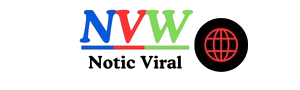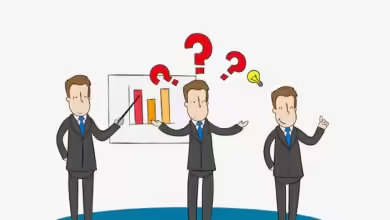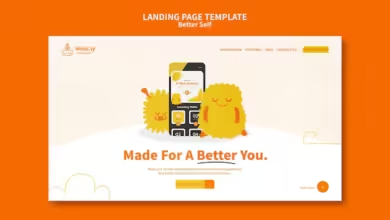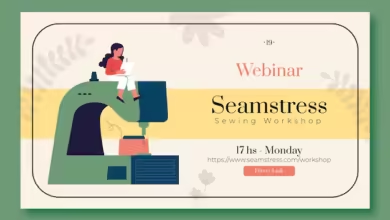Ims3000 deluxe film vault ingest dcp how to

The IMS3000 Deluxe Film Vault is a sophisticated digital cinema solution that allows seamless management and playback of Digital Cinema Packages (DCPs). Understanding how to ingest DCPs properly is crucial for ensuring a smooth workflow in digital cinema projection. This guide outlines the steps to ingest DCPs into the IMS3000, providing insights into best practices to help you maintain efficiency and high-quality playback.
What is a DCP?
A Digital Cinema Package (DCP) is a collection of digital files used to store and project a film in theaters. DCPs contain everything from the video and audio to subtitles and metadata. The IMS3000’s capability to handle and ingest DCPs quickly and efficiently is vital to its operation.
Overview of the IMS3000 Deluxe Film Vault
The IMS3000 offers a variety of features designed to meet the demands of digital cinema, such as:
- Integrated storage management
- Advanced media handling
- Streamlined ingest capabilities
- Compatibility with high-resolution formats and encrypted DCPs
Preparing for DCP Ingest
Before you begin the DCP ingest process, ensure that:
- Storage Availability: The IMS3000 Deluxe Film Vault has adequate storage space for the DCP files.
- File Integrity: All the necessary DCP files (including the Composition Play List, CPL) are in one folder and have been verified for integrity.
- Security Keys: If the DCP is encrypted, ensure that the Key Delivery Message (KDM) is available and properly loaded.
Step-by-Step Guide to Ingest DCP into IMS3000
1. Connecting the DCP Source
You can ingest DCPs using multiple methods, such as:
- USB Drive: Plug a USB drive containing the DCP into the IMS3000 system.
- Network Transfer: Transfer the DCP from a network server or cloud storage through an Ethernet connection.
- External Storage: Connect external hard drives or use NAS (Network Attached Storage) to access the DCP.
2. Access the IMS3000 Interface
- Access the IMS3000 web interface or local GUI.
- Login with appropriate credentials to ensure authorized access to system settings.
3. Select the Ingest Option
- From the dashboard, navigate to the Ingest section.
- The IMS3000 will detect any connected external drives or network locations with DCP files.
4. Choose the Source
- Select the source of the DCP (USB, network location, or external drive).
- The system will display a list of available DCP files from that source.
5. Initiate the Ingest
- Click on the DCP you wish to ingest.
- Press the Ingest button to start the process. The system will begin copying the DCP files to the internal storage of the IMS3000.
6. Monitor the Ingest Process
- The IMS3000 provides a progress bar to show how far along the ingest process is. Large DCPs may take some time to complete.
- If the DCP is encrypted, make sure that the KDM is also ingested during this process to allow playback.
7. Verify the Ingest
Once the ingest is complete:
- Navigate to the Content Management section.
- Verify that the DCP appears in the content list and check its status (e.g., “Playable” or “Waiting for KDM” if encrypted).
8. Load KDM (for Encrypted DCPs)
If the DCP is encrypted, the KDM (Key Delivery Message) must be loaded:
- Navigate to the KDM section in the interface.
- Upload the KDM file to the system and verify that it matches the DCP for proper decryption.
9. Test Playback
Before the showtime, always run a quick test to verify the DCP has ingested correctly and is ready for playback:
- Select the DCP from the playlist.
- Run a preview to ensure that the video, audio, and subtitles (if applicable) are in sync and functioning as expected.
Best Practices for DCP Ingest
- Regular Maintenance: Regularly clear out older DCPs from the IMS3000 to ensure that there’s always enough storage space for new content.
- Verify Content Integrity: Always verify the integrity of DCPs before ingesting them, as corrupted files can cause playback issues.
- Monitor Network Speed: For network-based DCP transfers, ensure the connection speed is sufficient to prevent long transfer times or errors.
Troubleshooting DCP Ingest Issues
- Storage Full: If the system alerts you of insufficient storage, delete old or unused content to free up space.
- Missing KDM: If the DCP is encrypted and the KDM is missing or mismatched, contact the content distributor to obtain the correct KDM.
- Corrupt DCP: If the DCP files fail to ingest, run an integrity check on the source files and try re-ingesting.
Conclusion
Ingesting DCPs into the IMS3000 Deluxe Film Vault is a critical step in the digital cinema workflow. By following the steps outlined in this guide, you can ensure a smooth, efficient process that ensures the highest quality film presentation. Proper management of DCPs and storage, as well as regular system maintenance, will help you get the most out of the IMS3000 system and provide a flawless cinema experience for your audience.