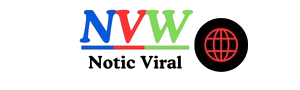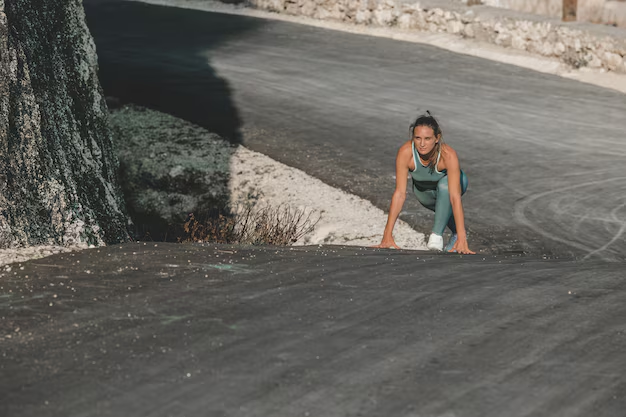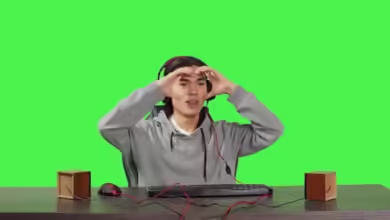How to turn off iphone
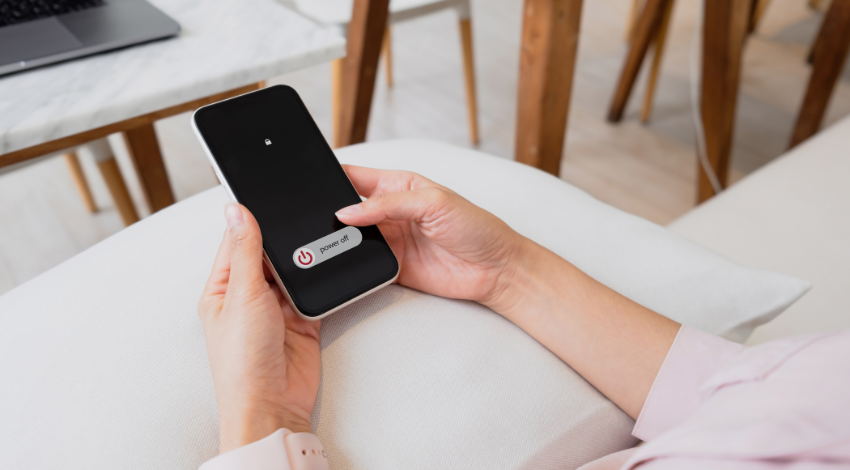
In today’s fast-paced world, smartphones have become an extension of ourselves, and it’s easy to forget that sometimes they need a little break too. Whether you’re looking to conserve battery life, give your device a quick reset, or simply practice digital detox, knowing how to properly turn off your iPhone is essential. In this guide, we’ll walk you through the process step by step, ensuring you’re equipped to power down your device no matter which model you’re using.
Why Turning Off Your iPhone Matters
Taking the time to turn off your iPhone periodically can have multiple benefits. Firstly, powering down helps conserve battery life, extending the time between charges. When your device is switched off, it’s not using any power and this can be especially useful during travel or in situations where you’re away from a power source for extended periods.
Secondly, giving your iPhone a break can help it run more efficiently. Like all tech devices, smartphones can occasionally become sluggish or encounter software glitches. Restarting your iPhone can resolve many common issues, clearing temporary files and processes that may be clogging up the system. Finally, turning off your iPhone encourages moments of digital detox, which can help reduce screen time and improve mental well-being.
Understanding Different iPhone Models
Before jumping into the steps of turning off your iPhone, it’s important to know that the method varies slightly depending on your model. Apple has released numerous iPhone models over the years, each with its own unique features and functionalities. For users with the latest iPhone models, like the iPhone X, 11, 12, or 13, the process is slightly different compared to earlier models like the iPhone 6, 7, or 8.
The newer models rely more heavily on Face ID technology, which means there’s no physical Home button. This changes the way you interact with the device, including how you power it down. Understanding these differences will ensure you’re following the correct process for your specific device.
Turning Off iPhone X and Newer Models
Turning off the iPhone X and newer models is a straightforward process once you know the steps. First, locate the Side button on the right-hand side of your device. Simultaneously, you’ll need to press one of the Volume buttons on the left-hand side. Holding these buttons together will trigger the power-off screen.
When the power-off slider appears on your screen, simply slide it to the right to turn off your device. Remember, it may take a few seconds for the screen to go completely dark, indicating that your iPhone is fully powered down. If you change your mind, you can cancel the process by pressing the Side button again before sliding.
Powering Down iPhone 8 and Earlier Models
For those with an iPhone 8 or earlier model, the process differs slightly due to the presence of the Home button. Start by pressing and holding the Top button (found on the top right of your device) until you see the power-off slider on the screen.
Similar to the newer models, slide the power-off slider to the right to turn off your device. If you’re using an iPhone 6 or earlier model, the Top button is located on the top edge rather than the side. Keep this in mind to avoid any confusion during the shutdown process.
Using the Settings Menu to Power Down
If you’re unable to use the physical buttons, perhaps due to damage or a case that restricts access, there is an alternative method to turn off your iPhone. By utilizing the Settings menu, you can power down your device with ease.
Navigate to the “Settings” app on your iPhone. Scroll down and select the “General” option. At the bottom of the General menu, you’ll find the “Shut Down” option. Tap it to bring up the power-off slider. Slide to the right, and your iPhone will turn off without needing to press any physical buttons.
What to Do if Your iPhone Won’t Turn Off
There might be instances when your iPhone doesn’t respond to the power-off commands. This could be due to a software glitch or unresponsive buttons. In such cases, a forced restart can often resolve the issue.
For iPhone X and newer models, quickly press and release the Volume Up button, followed by the Volume Down button. Then, press and hold the Side button until you see the Apple logo appear. For iPhone 8 and earlier models, press and hold both the Home button and the Top (or Side) button until the Apple logo appears.
The Importance of Keeping Software Updated
Ensuring your iPhone’s software is up to date can prevent many issues related to powering down. Apple frequently releases updates that address bugs and security vulnerabilities, as well as improve overall performance. Keeping your device updated ensures that it’s running optimally and can help prevent shutdown-related problems.
To check for updates, open the “Settings” app, tap “General,” and select “Software Update.” If an update is available, follow the prompts to install it. Regular updates can help maintain your device’s health and longevity.
Benefits of Regularly Restarting Your iPhone
Restarting your iPhone is akin to giving it a fresh start. It clears temporary files, refreshes the system, and can resolve minor glitches that accumulate over time. Regularly restarting your device can lead to improved performance and enhanced battery life, ensuring you get the most out of your iPhone.
Consider setting a routine to restart your iPhone once or twice a week. It’s a simple step that takes minimal time but can have a significant impact on your device’s functionality.
Troubleshooting Common Shutdown Problems
Encountering issues while trying to turn off your iPhone can be frustrating, but most problems have simple solutions. If your device becomes unresponsive, performing a forced restart usually resolves the issue. However, if the problem persists, consider resetting your device to factory settings or seeking assistance from Apple Support.
Always back up your data before performing a factory reset to prevent data loss. You can use iCloud or iTunes for backing up essential files, ensuring they’re safe during troubleshooting processes.
Exploring Digital Well-being and Screen Time
Incorporating device shutdowns into your routine can contribute to a healthier digital lifestyle. Taking regular breaks from screens promotes better mental health and well-being, reducing the risk of digital fatigue. Screen time management features are available on iPhones, allowing you to set limits and monitor usage, helping you maintain a balanced tech life.
Consider exploring these features to complement the physical act of powering down your device. It’s a holistic approach to managing technology in our lives, ensuring it enhances rather than detracts from our well-being.
Final Thoughts on Powering Down Your iPhone
Understanding how to effectively turn off your iPhone is a fundamental skill for all users. Whether you’re conserving battery life, resolving minor glitches, or simply taking a break from digital life, the ability to power down your device ensures it functions optimally.
Regularly practicing these steps can enhance your overall smartphone experience, prolonging the life of your device and contributing to a more balanced digital lifestyle. If you’re keen to explore more about optimizing your iPhone usage, or if you have specific questions, don’t hesitate to reach out to experts or consult Apple’s comprehensive support resources.
Your iPhone is a powerful tool, and mastering the basics ensures you’re getting the best performance possible. With these tips, you’ll be well-equipped to manage your device efficiently and enjoy all the benefits it has to offer.